Talk QWERTY to Me: A Keyboard History Lesson
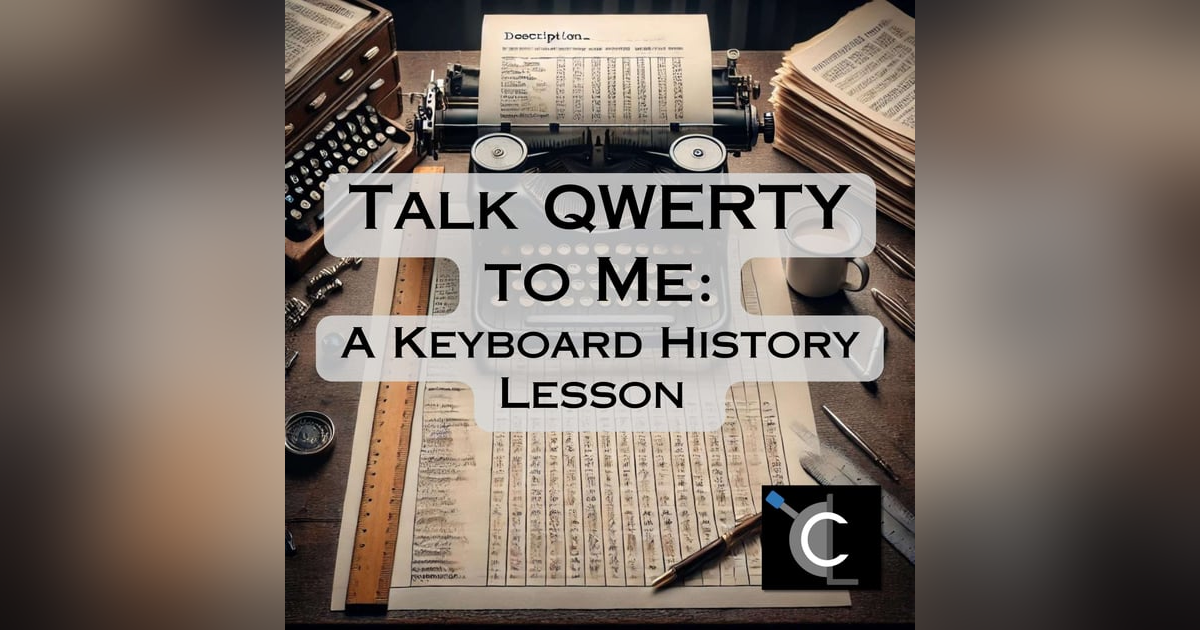
Ned and Chris cover quirky keyboard history, from missing keys and ThinkPad debacles to vintage typewriters and relic keys like Sys Rq and Scroll Lock.
Mo Keys Mo Problems
Ned and Chris explore the quirks of keyboards, starting with the irritation of missing home and end keys and the infamous ThinkPad function/control key switch. They journey back to typewriters of the late 1800s, like the Remington which gave us the QWERTY layout, and poke fun at old-school innovations like the shift key and tab key. The chat then shifts to terminal keyboards and early computers like the PDP-1, with its own peculiar keys. The guys also cover obsolete keys like Sys Rq, Pause/Break, Scroll Lock, and Num Lock, showing how they’ve become relics in today’s tech world.
Ned: Hey, if you’ve done Connections today, you would know that Basque was one of the—I forget what the grouping was, Something to do with language categories, and Basque was one of them. But it was like B-A-S-K, so it was a homonym of the language.
Chris: That’s stupid. Connection sounds stupid.
Ned: I like Connections, and you’re stupid. I hate you.
Chris: Good talk.
Ned: Hello, alleged human, and welcome to the Chaos Lever podcast. My name is Ned, and I’m definitely not a robot. I am a real human person that does not have a hidden compartment on my back, boasting a plethora of control circuits and esoteric buttons. Why [laugh] why would you even ask such a thing? It’s just a tumor, um, a benign tumor that’s shaped… like a control panel. Totally normal… human stuff. With me is Chris, who’s also here. Hi, Chris.
Chris: Then, um, [hollow tapping noise], uh, why is it blinking?
Ned: Because it’s from the biopsy. They’ve left something in there, I guess. I have to go back next week for maintenance—I mean, another biopsy.
Chris: This all sounds completely reasonable, and I have no follow-up questions.
Ned: [laugh]. Excellent. Whew, dodged that bullet. Oh, they almost found me—I mean, hi. Okay, so I mentioned esoteric buttons, and that’s actually the topic for this week’s episode.
Chris: Are we finally talking about your Etsy store?
Ned: Mmm, yes, esoteric buttonsandstrangechotchkes. Dot com. Dot org. Dot live. [laugh]. I could keep going.
Chris: Dot AI.
Ned: There’s so many TLDs now. Sometimes I look at an address, and I’m like, I can’t even tell if it’s made up or not.
Chris: Yeah, especially the ones that aren’t two or three letters long. That was when you knew that, basically, society was over.
Ned: Yeah. I mean, for me, it was when we came up with the pumpkin spice latte. That was it. We’ve reached peak society. Everything from here is downhill, and so far—checking outside—I’m not wrong. Okay, but let’s talk about keyboards. Hey—
Chris: Amazing transition.
Ned: Thanks. I do my best work in the morning, especially when I haven’t slept. So, when I was writing this, I was typing on a keyboard that frustrates me to no end. Why does it frustrate me? Well, part of it is because the home and end keys have been relegated to sub functions of the arrow keys, and my brain doesn’t like that. It really wants a dedicated home and end key. Do you feel the same way?
Chris: Oh, yeah. I can’t live without a full size keyboard.
Ned: Yeah.
Chris: We’ll talk about why as we get through.
Ned: Yeah, I’m certain of that. It’s not nearly as bad as the six-month stretch where I had a ThinkPad, and my brain kept hitting the function key instead of the control key because they’re swapped on ThinkPads. I had that laptop just long enough to remap my brain, and then it got swapped out with a Dell, and I had to map it back, and it was awful. And I hate everything. Burn it with fire.
Yeah, so I don’t bring this up to just complain. I mean, yes, I am going to complain. Somebody put a microphone in front of me, and that is, one would say, my natural state. But I’m also reminding everyone that keyboards remain our primary mode of input when it comes to computers and text. I know, there’s voice-to-text and there’s voice commands, but think about the percentage of time you use a keyboard versus your voice to interact with a computer or a phone, and I would wager it’s a 95-5 split in favor of keyboards.
Chris: I mean, I know you didn’t do statistics in college, but let’s call that close enough.
Ned: Sure. I, I do—shut up. Keyboards aren’t exactly new, and like any old technology, they have a non-zero amount of cruft that they’ve accumulated over the decades: strange and esoteric keys that only wizards can parse and use effectively. What the hell is ‘prt scr’ or ‘sys rq’? Why is there a Dell and a backspace key? Why are there two shift keys, two control keys and two alt keys? What’s that weird list key, and who the hell actually uses it? This keyboard actually has it, the one I’m using right now. Today, we shall wonder no more as we dig into a brief history of the keyboard and the stranger keys that inhabit it. Except for scroll lock because fuck that key.
Chris: Amateur.
Ned: [laugh]. We’ll actually get to it because scroll lock turned out to be interesting, despite the fact that I hate it.
Chris: Carry on.
Ned: Okay. There’s really two origin tales when it comes to our modern keyboard. And when I’m referring to the modern keyboard, I’m talking about what was basically IBM’s model M keyboard, sort of standardized keyboards back in the ’80s for the next 30—well, what—40 years? 40 years. So, keyboards are pretty much still that same keyboard from 1985.
Chris: And fun fact, if you get an old school IBM M keyboard and the appropriate adapter, yeah, it still works completely fine because it was built to survive the apocalypse.
Ned: [laugh]. Yeah, well—oh, I see what you’re saying. Like, those things were built like tanks.
Chris: They were built out of the parts of decommissioned tanks, is my assertion.
Ned: [laugh]. Yeah. I’m not going to get into the whole mechanical keyboard craze because those people are fucking weird, but I get it. So, like I said, there’s two origin tales, and the first starts with typewriters and the standardization of the QWERTY keyboard in the late-1800s. And then the second comes with keyboards that were created to control mainframes through dumb terminals in the 1960s and later.
Let’s start with the typewriter. The first idea for a typewriter—well, the first one that we can actually trace back is from 1714 when a patent was issued for, quote, “An artificial machine or method for the impressing or transcribing of letters singly or progressively one after another.” That can almost sound like a printing press, but the idea was that rather than pressing all the characters at once, you’d be doing them in a serial fashion.
Chris: Tick, tick, tick, tick, tick, tick, tick.
Ned: Precisely.
Chris: Tick-tick-tick-tick-tick-tick-tick.
Ned: You shut up. Just like the early days of the cell phone, where there were just [laugh] really weird designs that no one actually wanted. But, you know, it was the early days. We didn’t know that the cell phone would just eventually morph into this rectangular glass slab. There was a lot of ideas. But the first actual functioning typewriter doesn’t appear until 1808 in Italy, and it was actually a one-off device created by—and forgive me for pronunciation—Pellegrino Turri for his friend, Contessa Carolina Fantoni da Fiza—Fivizzano? Fivizzano. Wow.
Chris: So now—
Ned: I did my best.
Chris: Now, the keyboard kids and the Italian kids are pissed at you. This is going well.
Ned: [laugh]. I know. That ball’s going to keep rolling. Sadly, that device is lost to history. Later in the 1800s, mass-produced typewriters started to appear, with the first real success being the Remington from the mid-1880s. Yes, the same Remington that made handguns, they also made typewriters. Guess which one killed more people?
Chris: Typewriters?
Ned: Yeah, probably [laugh]. The Remington had a QWERTY layout, which was not designed to slow down typists, as many people have claimed. It was actually meant to prevent the type bars—that was the physical bars that popped up and stamped the page—the keyboard was designed in such a way to keep commonly used letters apart from each other, so the bars wouldn’t get jammed together. That was the problem that they were trying to solve, while still maintaining proximity for fast typing.
Chris: Right. It did slow people down, but that wasn’t the reason that it was created.
Ned: Right. Some typewriters of the era had a different full keyboard, and that included both uppercase and lowercase versions of all the letters, so you had a type bar for each one. But with the introduction of the shift key to switch between the two cases, the QWERTY layout became the dominant one. The shift key that I just mentioned was one of many keys that were intended to control the operation of the typewriter itself, and not to swing one of those type bars at the ribbon to leave a mark. Other keys included the return key, the line feed key, shift lock, and backspace.
The return key—or carriage return key—would tell the typewriter to move the carriage back to the starting position, and the line feed key told the typewriter to advance the roller by one line. Usually you wanted to do both those things: you would hit the key, and it would advance things by one line, and send the carriage back to the beginning so you could type your next line. However, if you wanted to write something in bold, you could carriage return without a line feed and type the same line again, and that would make all the letters appear thicker, and that’s how we did bold. Well, I say we. I didn’t, but that’s how somebody did bold, like… 100 years ago.
Incidentally, this difference in carriage return with line feed versus just line feed haunts us to this day. Windows uses the special characters CR and LF to indicate the beginning of a new line in a document, and Linux just uses LF, since there is, in fact, no carriage on a computer. The difference in file encoding has led to hilarious bugs in file processing that I will not regale you with at the moment, but rest assured, it has caused me no end of consternation. I feel like you have something to say about this.
Chris: I almost said something, but then I felt like if I started, I wouldn’t be able to stop.
Ned: [laugh]. Another tabs versus spaces kind of situation?
Chris: Well, I mean, what you’re talking about in terms of these characters. It’s not just Windows versus Linux. Different versions of Linux or different versions of Unix, or older versus newer, or God forbid you bring something, a text file, over from a mainframe.
Ned: [laugh]. And that’s assuming they’re all using the same character encoding, which they’re probably not.
Chris: They’re assuredly not, no.
Ned: [laugh]. We’ll leave that for another day. The shift key would literally shift the type bars so that the uppercase version of the letter on each bar would be used against the page, and then shift lock would lock that shift in place in case you needed to type in all caps. So, the bar would actually have two letters on it, and if you shifted it up a little bit it would slap the page with the other character. That’s convenient.
Chris: Necessary, some would argue.
Ned: Probably. Backspace moved the carriage to the left one space, and the space bar moved it forward one space. And that covers most of the control keys except tab. What’s up with tab? Hey, we’ve reached our first key.
The illustrious tab key gets its start from the need of typists to create tables. Turns out that tables were a thing that people wanted in documents. But imagine how you would have to create a table if you didn’t have some way of demarcating where the columns were: you would just have to hit the spacebar a whole bunch of times, and hope you did it right each time. That was very time-consuming and somewhat error-prone, so instead, certain typewriters came with a series of metal tab stops that you could put in place to denote the columns of your table, and then the operator could simply hit the tab key to advance to the next tab stop. Simple.
Chris: I wonder if people are appropriately imagining doing all of this with a physical keyboard, and a piece of paper and no way to delete a screwed up key that you just typed.
Ned: It had to be so frustrating to be a typist in, like, the early-1900s. If you made a mistake—
Chris: You start over.
Ned: Yeah.
Chris: Or you do white-out, but then that’s only for internal documents.
Ned: And even that will slow you down because now you have to wait for the white-out to dry before you can type again. It’s awful.
Chris: And people think creating a table in Word is a pain in the ass.
Ned: [laugh]. That’s why I love Markdown, Chris. Anyway. Incidentally, shift-tab would move you back a tab stop, which is convenient, and still the behavior for web forms and other UI design elements in modern computing, in case you didn’t know. It’s neat.
Chris: It’s also—we’re going to come up with a lot of these as you go through this—but you have to also remember that when computers were created, there was no such thing as a mouse.
Ned: Yes.
Chris: So, all of this physical maneuvering that we’re talking about in the mechanical keyboards, it made a lot of sense to take it one-to-one into the terminal.
Ned: Right.
Chris: You’re maneuvering in the document with just the keyboard.
Ned: Right. You have to manipulate where the cursor is, you have to manipulate what’s being selected by the cursor, and pulling things into sort of a clipboard and pushing them back out. There was no mouse to help you with any of that. No right clicks.
Chris: And a lot of people learned all of these things and have them as muscle memory even today, which is still why VI is the best document editor. V-I.
Ned: Eh, shut up. Get out. Anyway, the size of the tab on the typewriter was determined by the stop and not a certain number of spaces. This is yet another case where the adoption of physical constraints into a digital world has caused us no end of consternation. If you would like to know more, check out our entire episode about tabs versus spaces—thank you, Chris—or just wander into a coding Subreddit, and pronounce that tabs rule and spaces drool. See what happens.
Chris: Yeah, and this is super important because remember, we’re talking about doing this by hand. So, if you’re creating a table, there’s no reason that every single column is going to be the exact same size.
Ned: Almost definitely won’t be.
Chris: Let’s just take an example. You’ve got 80 characters on your line. Maybe you dedicate the first 25 to the description. That’s your first tab stop.
Ned: Right.
Chris: Then you’ve got, I don’t know, four columns that are eight spaces each. There’s your next tab stops. And that’s going to be the same on every single line that you type out until you either remove or maneuver those tab stops to someplace else to do something else in the document. Thus, you create a completely standardized table that will read out on a piece of paper that you just, again, typed by hand [laugh] with a hundred percent perfection required.
Ned: Yeah. Good times.
Chris: I am going to need to have a lie down after this episode.
Ned: I think so.
Chris: I am remembering far too many things.
Ned: So, the next key is caps lock. You can see it on your keyboard right now. You remember that shift lock key from typewriters? At some point, that became caps lock. Instead, you might wonder why the name change.
I searched around, and I couldn’t find a source to confirm this, but my wild speculation is that shift lock shifted all of the keys on your typewriter, including the numbers and the special symbols. Caps lock only shifts the letters to capitals, so the name of the key makes more sense as caps lock instead of shift lock. Best I could do. Also, apparently October 22 is Caps Lock Day, which makes it the second most pointless holiday behind Arbor Day. I mean, look, I love trees as much as the next person. I just don’t need a fucking holiday about it. We don’t have a national cactus day, do we?
Chris: Uh…
Ned: Ah shit, we do, don’t we? Um… oh, it’s May 10th. Fine. Everything’s awful. Moving on. Terminal keyboards. So, that rounds out things nicely for the typewriter keys that we inherited to our modern keyboards, but if it wasn’t a letter or a number, we’ve seen that the key was meant to control something about the actual machine. You could call it a meta key. And things mostly stayed that way until the introduction of terminals that were used to interact with mainframes. If you happened to listen to our episode about UEFI firmware, you’d know that the earliest computing devices didn’t have a keyboard or a terminal. They had wires, toggles, and maybe a tape punch, or a tape reader, and they liked it. Also, what is this show even about [laugh]?
Chris: [laugh].
Ned: We cover so many weird things. Anyway. Eventually, the punch cards were introduced to make programming the machine much easier than moving around those toggle switches, and cord, and everything. But how do you make punch cards? You could do it by hand, but that sucks, so instead, you create a specialized typewriter built for that purpose, and it was called a key punch because it punched keys—
Chris: No—
Ned: —into a card.
Chris: —you do punches with keys, you moron.
Ned: No, you’re wrong.
Chris: I mean, usually.
Ned: [laugh]. Yes, you press keys, and it does punches. Just like Mike Tyson’s Punch-Out!! punch cards and key punches actually date back to before the advent of computers. They go back to the 1890 census and a tabulating machine that was invented by Herman Hollerith.
The previous 1880 census had taken eight years to tabulate, which is… not great. The population of the United States was growing, and we needed a more efficient way to gather and compile the results. Herman’s machine used punch cards to record and feed data into the machine and then tabulate the results of that data. The punch cards were created using a key punch that was also developed by Hollerith. His company, along with others, would eventually be amalgamated into International Business Machines, also known as IBM.
Chris: You might have heard of them.
Ned: Yeah. So, we have a direct line from the original punch cards to IBM.
Chris: Which is also why IBM used the original punch cards.
Ned: Yes.
Chris: Because it was 1890. Technology was finished.
Ned: [laugh]. And it wasn’t going to get any better. I don’t know how untrue that is.
Chris: [laugh].
Ned: After a few hours of reading and research, the earliest computer I could find that had an actual keyboard—or typewriter really—connected to it was the Whirlwind I, created by MIT for the Navy and Air Force. And it was originally intended to be a flight simulator with real time feedback. It was also one of the very first computers to use an oscilloscope to provide visual feedback, which is kind of an early precursor to CRTs. Now, I tried, I searched for a while, but I wasn’t able to find a picture or a diagram of the keyboard that was used with the Whirlwind I. Maybe you had better luck, Chris?
Chris: I’m going to ignore you for a few minutes and try to find it right now.
Ned: Excellent. You’re not going to find it, but good luck. However, its successor was the TX-0, then the TX-2—don’t ask what happened to the one—and eventually the PDP-1. And these were the first computers to use transistors instead of vacuum tubes. Now, I tried to find a good picture of the typewriter that came with the PDP-1, and it was difficult.
I found plenty of pictures, but you couldn’t quite make out the keys in a lot of them. But I did eventually find a PDP-1 handbook for peripherals, and I can make out the extra keys that were meant to control the operation of the PDP-1 or check on its status. And so, we have ‘enter sequence break,’ ‘leave sequence break,’ ‘clear sequence break’ and ‘check status.’
Chris: All of those sound super familiar.
Ned: Yeah. Well, basically, in order to let the PDP-1 know that you wanted to use the typewriter—remember, it’s just chugging along, running whatever program you fed into it—you had to interrupt that running program through a sequence break. It would finish the current operation and then pause and wait for you to provide input or request output. This is probably a predecessor to the interrupt request that exists in modern PC design, but don’t quote me on that. I haven’t actually traced that all the way.
Once you had the PDP-1’s attention, you could supply input or request output. And the typewriter, it was not only an input device, but it could also print characters onto the sheet of paper you were using as output. Neat. Remember, this is before you had a CRT terminal, so if you wanted, like, characters to be printed out, it wasn’t going to happen on a screen, but you could at least get it to paper. When you were done using the typewriter, the ‘leave sequence break’ command let the PDP-1 know that it could resume its normal operation, whatever program is configured to run next.
As mainframe computers evolved, the single typewriter turned into a system console, complete with a CRT monitor—finally—and eventually, several such consoles, which were called dumb terminals, and they could all be muxed together to allow multiple operators to interact with the mainframe at the same time. That required the development of multi-user time-sharing operating systems like Multics, but that’s a story for another day. It’s a pretty interesting one, though. I feel like we should cover Multics at some point.
Chris: Not it.
Ned: [laugh]. Fair. So, with that context, I think we can press on to some of the keys introduced by the mainframe and personal PC era.
Chris: That a pun? Did you do that on purpose?
Ned: No… yes. [laugh].
Chris: Go to your room.
Ned: [laugh]. I’m in my room. I can’t leave. In case you didn’t already know—oh, we’re doing print screen now, by the way, or prt scr. If you didn’t already know, print screen, P-R-T S-C-R, or as it’s listed on my keyboard, P-R-T-S-C—all one word—is short for print screen. And yes, there was a time when this key actually did print the current contents of your screen to a printer.
The key seems to date back to the early days of the IBM PC—and maybe even before that, but that’s where I found it—and it’s present on the IBM Model M, which, as I mentioned earlier, is kind of like the standard keyboard from which all keyboards grew. At that time when they designed that keyboard, you would often have a dot matrix printer connected to your PC at all times, and operating systems at that time were largely text-based, so if you wanted to capture the contents of the current screen, your PC could simply dump the current contents of screen memory out to the printer port, and your dot matrix printer would probably print it properly. I say, probably because printers are the devil, and have a fascination with frustrating humans as much as possible. That’s a universal truth, and everyone has experienced it.
Chris: That’s what my tattoo says.
Ned: “It’s a universal truth and everyone has experienced it?”
Chris: No, the first part.
Ned: “Oh, printers are the devil,” yes [laugh].
Chris: Jeez.
Ned: I don’t know, man. Some people like longer tattoos. I see people with whole phrases all the time. If your screen was only displaying basic ASCII characters, and you didn’t try to get fancy with fonts, and Mercury was in the house of Capricorn or some shit, you would get a pristine printout. Otherwise, you might just get garbage. Who knows?
According to the site How To Geek, you could alternatively hit CTRL-print screen, and then the printer would start printing out the entire output of a command, if you ran a command after doing that keyboard combo. That could be extremely useful in an era predating a mouse, and where vertical scrolling was not easily accomplished, or if you just wanted to capture all of the output of that command for checking later, you’re doing debugging or something like that. As the prevalence of dot matrix printing waned, and graphical operating systems took over, the print screen button instead changed to capture an image of the current screen and load it into the system clipboard. Windows has actually remapped that key to their built-in snipping tool, so you can be a little more choosy about what you actually capture with the print screen button.
Chris: Yeah, and they changed that recently to make it more annoying. I think we talked about that earlier.
Ned: [laugh]. I think we did. It’s not terrible, but I don’t love it.
Chris: No. I mean, you can do the thing where you have a box that you can select exactly what you want, but using the print screen shortcuts was always faster.
Ned: Generally, yeah. Especially if you just wanted to capture the entire screen, you didn’t care about windowing and stuff.
Chris: Right.
Ned: Eh. Next up, we have sys rq.
Chris: [snorts].
Ned: This is near the print screen button, or possibly on the same button. It’s spelled S-Y-S R-Q. Obviously, it’s short for something, but what? The answer is system request, and this one does map back to the PDP set of keys used to interrupt processing and get the system’s attention. And in fact, the key invokes a BIOS routine at software interrupt 0x15, sub function 0x85, which does… nothing. It does nothing.
Chris: [laugh].
Ned: [laugh]. This is what you are about to become. The original intent behind this was that operating systems would use the system request as a way of switching between operating systems, if you wanted to run multiples, between running programs, or switch between tasks in a multitasking environment, but basically no operating system ever did this. So, the key can be used for application debugging on Linux and Windows in some cases, but otherwise it serves zero function, and could and has been eliminated from many keyboards. Or just condensed with print screen, which is why they share a single key on my keyboard.
Chris: On the official full size Mac keyboard, neither one of those keys exists anymore.
Ned: I am not shocked.
Chris: They were replaced by extended function keys, which I’m sure you’ll talk about.
Ned: Nope, not at all.
Chris: Cool.
Ned: [laugh]. Next up, we have pause/break. Somewhere near your system request key is the pause/break key. Although these could be separate keys on older keyboards, they are almost universally placed together or omitted entirely. Pause did exactly what it sounds like. And this is taking us back again to the days of terminal interaction, where you didn’t have a graphical operating system.
If your terminal program was producing a ton of output, and you wanted to just, like, pause for a second so you could catch up, the pause button would do that, and depending on the program, it might pause the entire process, or just pause the output being sent to the terminal. Seems useful. Break was meant to stop the execution of a program, and it was the equivalent of hitting CTRL-C. Incidentally—forgive the aside, but this is what we do—I recently learned that the C in CTRL-C does not stand for cancel.
Chris: It actually means cut it out.
Ned: [laugh]. I wish it [unintelligible 00:28:55]. Oh, sad that I can do that so easily. And yeah, perfect for an audio medium. So, the C relates to the ASCII code ETX, which is short for End of TeXt, which is a way to signal that the end of a data record has been reached. On terminal programs, when you held down control and hit a letter, it would grab the control code that was 64 less than the character code, which, if you’re playing at home, that’s, in binary, one followed by seven zeros, I think? Something like that.
Chris: It’s too early for math.
Ned: Indeed. ASCII tables are pretty clever in the way that they use bit shifting to handle upper and lower case characters, and also control codes. If you look at an ASCII table, it makes a lot of sense because each table, as you move over, shifts things by, I think, 16 bits, or a value of 16.
Chris: Right.
Ned: It’s also why CTRL-A. Takes you to the beginning of the line because it equates to the ‘start of heading’ control code—go to the beginning—and CTRL-G will ring a bell. Sometimes you want to do that. If you open up a terminal and type in ‘echo’ and then CTRL-G and hit enter, your computer will ding. Fun. Tip of the hat to Dylan Beattie for that one. Check out his YouTube video on the wonders of ASCII.
Chris: Yeah, and that CTRL-A is super helpful if you’re, for example, typing a long-ass command on the command line, and you realize you made a mistake at, like, character four. So, you don’t have to hit the backspace key 76 times; you can just hit CTRL-A, and it snaps you right back to the beginning.
Ned: Yeah, home key will do the same thing, but if you’re on a frustrating keyboard that doesn’t have a dedicated home key, then CTRL-A is your friend. Anyway [laugh]… back to buttons. Pause and break are still used for application debugging, like, some of the time, but honestly, with the advent of modern IDEs, even that use for the keys has been dwindling, and they’re basically pointless.
Last up is scroll lock. And listen, I know I said at the beginning we weren’t going to cover scroll lock, but it’s there. I would feel remiss if I didn’t at least acknowledge it briefly. So, first of all, some older keyboards had the break key assigned to the scroll lock key, and it could be invoked by holding down control and hitting the scroll lock key. So, CTRL-scroll lock was the same as break… for some reason.
It’s not the case of my keyboard, but you know, your mileage may vary. Scroll lock does not have a well-defined behavior, and it’s really up to individual programs to decide how to use it. The main purpose seems to be with changing the way that arrow keys work, which is why it’s so intensely frustrating when you accidentally turn it on. If you think about what arrow keys normally do, they move the cursor around. Usually.
But imagine that you wanted to scroll the current window to view contents that were out of the frame. In the days before a scroll wheel on a mouse, you would have to drag a slider or click an arrow button a whole bunch of times to move around the window’s view in a program like, I don’t know, Excel, scroll lock would allow the arrow keys on the keyboard to scroll the view of the current spreadsheet up and down and left and right. And now that I say it out loud, that’s actually kind of useful. You don’t even need to take your hands off the keyboard or mess around with page up and page down keys. You just toggle scroll lock on, move to where you want, toggle it off.
But if you don’t know what scroll lock does or that it’s turned on, you’ve got a two out of three chance of screaming incomprehensibly at your computer in abject frustration. And as a former help desk operator, I can say that a non-zero number of trouble tickets involved scroll lock. We even had a little note in there [laugh] that said, ask them to hit scroll lock [laugh]. Did that fix the issue? [sigh].
Now, especially once the indicator light for scroll lock was removed from modern keyboards because why would you want a visual indicator that you had a toggle lock key on? That seems silly, and I’m sure it’s fine and no one will care. Oh look, I left the caps lock on again and didn’t realize it. Does your keyboard have indicator lights? Because mine sure doesn’t.
Chris: The only one left is caps lock.
Ned: All right. Mine doesn’t even—I mean, it has caps lock, but it doesn’t have an indicator light to let me know that I have caps lock on, and that would be nice. Maybe I should get a better keyboard. Anyway. Maybe that’s the lesson from this entire episode is, Ned needs a better keyboard.
Chris: That’s what I’m taking away, yeah.
Ned: So, that’s our little tour of weird, vestigial keys that haunt our modern keyboards. In many cases, these keys have been eschewed in favor of saving space, and same goes with function keys. Which I didn’t even get to, but hey, Chris, there’s always next time. Not it.
Chris: [laugh]. You also forgot num lock.
Ned: Oh, I feel like that one’s just so obvious what it does.
Chris: It’s also one that kind of went away.
Ned: I—well, you have to have a numeric keypad for it—
Chris: Right.
Ned: To exist at all. But yeah, did you ever deal with a laptop keyboard that had a num lock and then had a numeric keypad buried with the letter keys?
Chris: Yep. It worked terribly.
Ned: [laugh]. There have been a few cases where I accidentally did hit num lock, and then I would hit, like, zero, and it would change the cursor to insert, I’d be like, “What the hell is going on?” So, that’s why num lock should just be a non-existing key. I just want to use the numeric keypad as God intended.
Chris: Amen.
Ned: Hey, thanks for listening or something. I guess I found it worthwhile enough if you made it all the way to the end, so congratulations to you, friend. You accomplished something today. Now, you can go sit on the couch, fire up a terminal emulator, and play around with scroll lock. You’ve earned it.
You can find more about this show by visiting our LinkedIn page, just search ‘Chaos Lever,’ or go to our website, chaoslever.com where you’ll find show notes, blog posts, and general tomfoolery. We’ll be back next week to see what fresh hell is upon us. Ta-ta for now.
Chris: Yeah, so I used to get really good at typing even the number lock—the number keys without looking at the keyboard, and if you forget that num lock is on or off, instead of getting numbers into tables, what you’re going to get is a lot of nothing.
Ned: [laugh]. But your cursor is going to be bounced around like crazy.
Chris: It’s having fun, that’s for sure.
Ned: And isn’t that what it’s all about?
Chris: I’m not having fun, but the cursor is having fun.
Ned: Yes [laugh].














